
![]()
by Doug Dodgen and Associates
|
|
|
by Doug Dodgen and Associates |
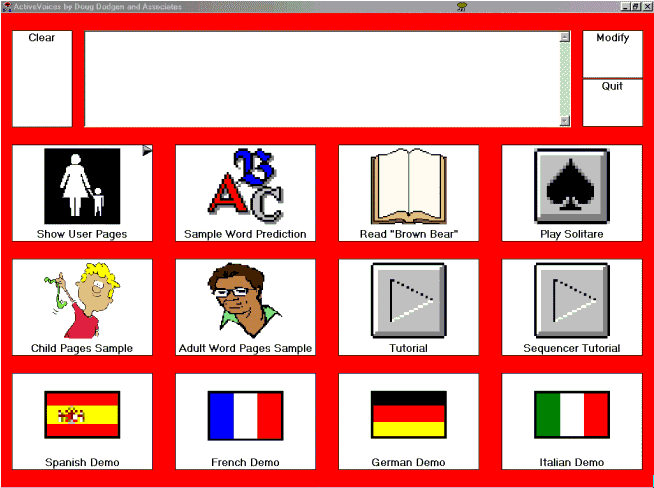
This sample screen shows numerous important features of our ActiveVoices product.
The Show User Pages cell contains a visual cue (the triangle in the top right corner) that selecting it will jump to another page.
The Read "Brown Bear" cell and the Play Solitare cell both indicate that they will activate other windows programs, the popular electronic book program Brown Bear Brown Bear and a solitare game program, respectively.
The cells along the bottom illustrate the products' multi-language capabilities. Selecting one of these cells will change the language to the one indicated. This indicates the ease of changing between users with different language needs, since the demo called up could just as easily been an entire page set used by someone with non-english speech requirements.
Editing cells and page sets is very easy. The Tutorial and Sequencer Tutorial cells walk you through most of what you will ever need to know about programming ActiveVoices in brief but informative steps. Each one only takes 15 to 30 minutes to create.
The way you edit cells in ActiveVoices is with the standard Windows right mouse button click. As with other Windows programs, this will present you with a menu where you can Edit, Copy, Paste, etc the selected cell. If you choose Edit then the following screen will appear:
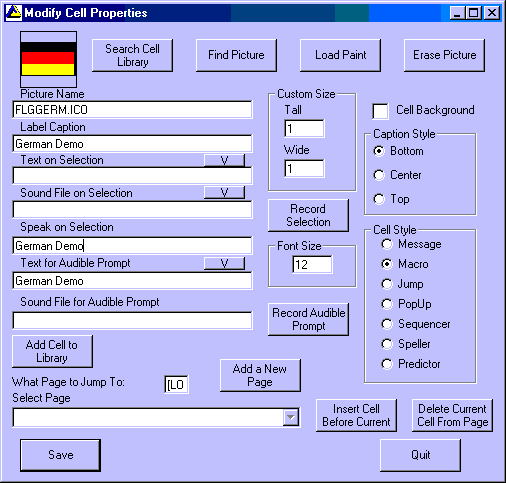
You will quickly get used to this busy looking screen. This sample shows the German Demo cell from the above screen.
You can see along the top that there are a number of different ways to find a picture for you cell, either from our included library of pre-programmed cells, by looking through your computer or CD of pictures from one of the many popular graphic programs, or even load the standard Windows Paint utility to draw your own if you feel like it.
The left side contains boxes where you can type in what words will appear on the cell, what will be said when selected (or you can record any length file to be played back). If you create a cell that is not currently in the cell library, you can add it for future use by clicking the appropriate button.
It is possible to make any cell larger than the other cells on the page, either wider or taller or both, and there are controls on the right to determine how the caption will be displayed and what will happen with the cell is selected.
Once you've programmed a few cells using this screen, you will never want to go back to any other cell programming system!
Contact us for a more extensive brochure of features:
Doug Dodgen and Associates, P.O. Box 180503, Arlington, TX 76006
phone: (817)-572-6023 or email: support@dougdodgen.com